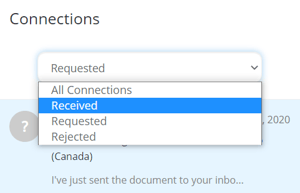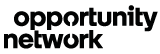Learn how to see your connections and organize conversations with other Opportunity Network members.
Opportunity Network provides you with easy access to messages you have exchanged with other members. You can view a list of requested and received connections from My Connections, always available across the top of the page.
If you have pending connections requests or unread messages, you will see a notification dot that lets you know about your new requests or messages.
You can easily identify unread messages in My Connections as well: these conversations will be marked with a red notification dot.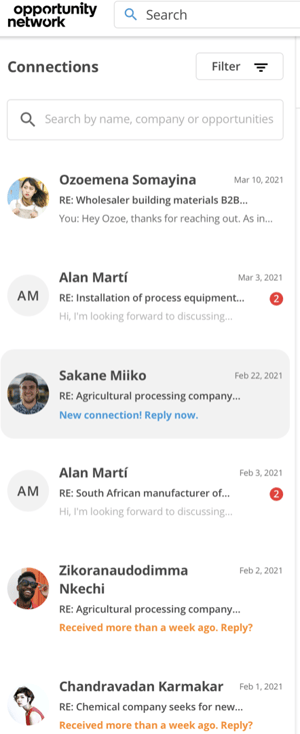
Every time you receive a connection request or a new message, you will receive a notification email to your inbox. Follow the link in that email to reply to the counterpart. You can also respond to the notification email to directly reply to the counterpart. We will forward the message and log it in your message history.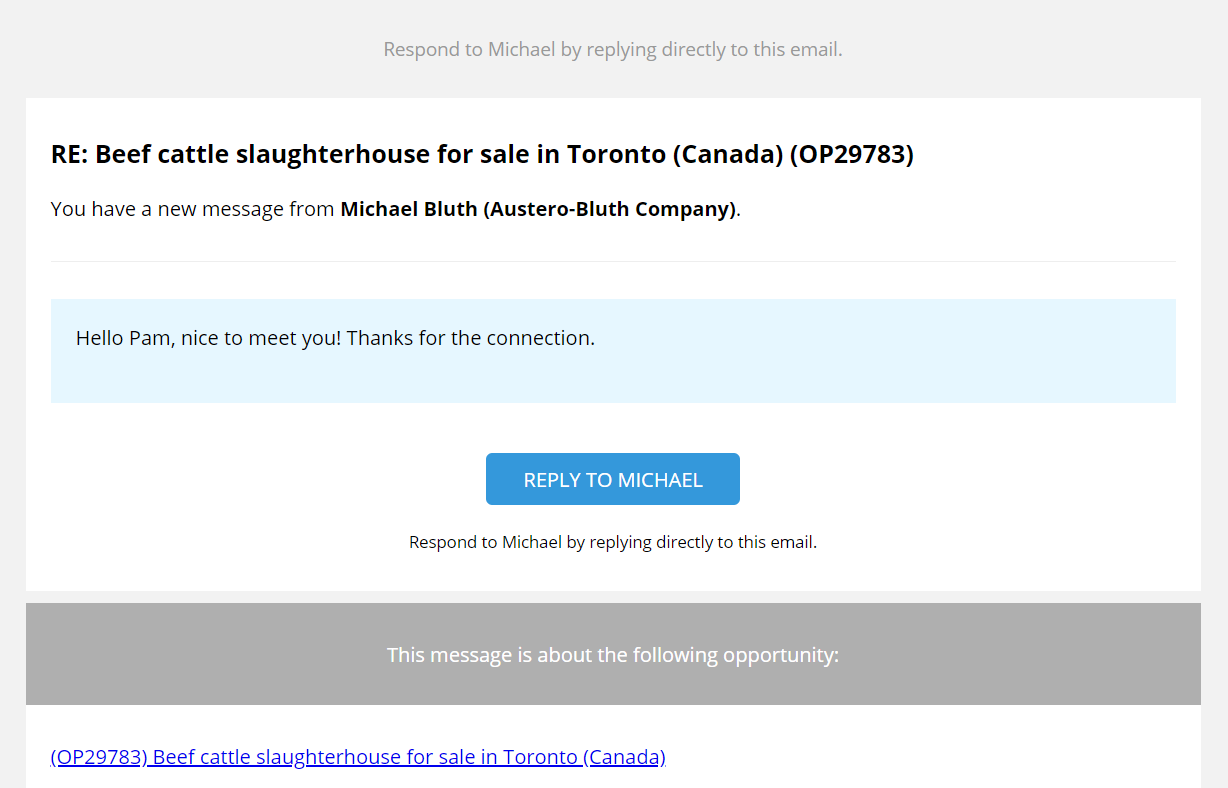
When messaging through My Connections, you can check the details of the opportunity linked to the connection by clicking the button in the top right corner.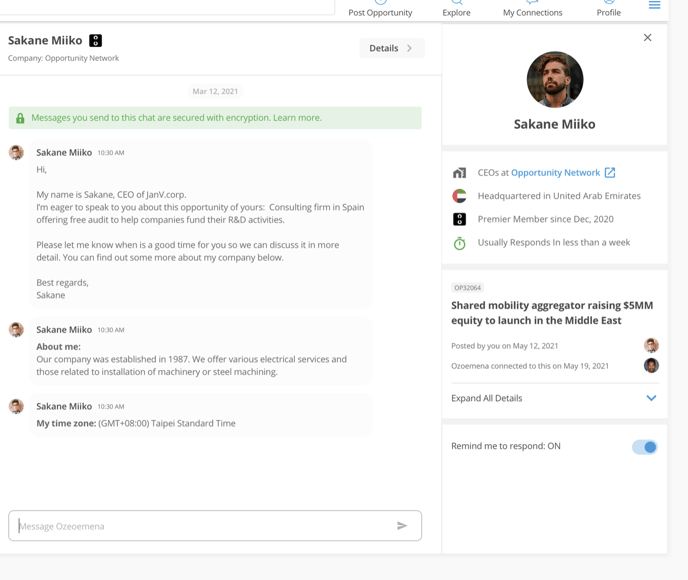
Filter connections
In My Connections you can filter your connections according to their status.
- Received - Incoming connection requests from other members.
- Requested - Connections you requested.
- Rejected - If an opportunity involves the sale of a company, the posting member can decide to reject the connection request.
Use the drop-down selection tool to filter your connections.